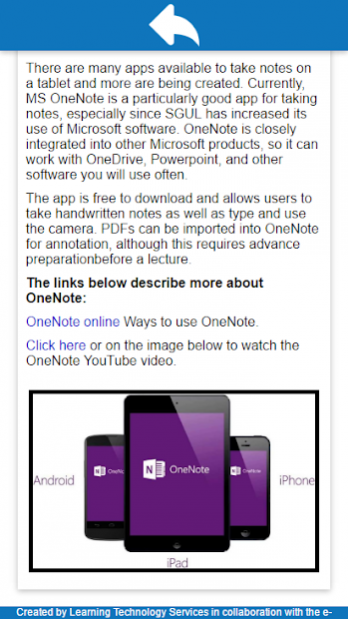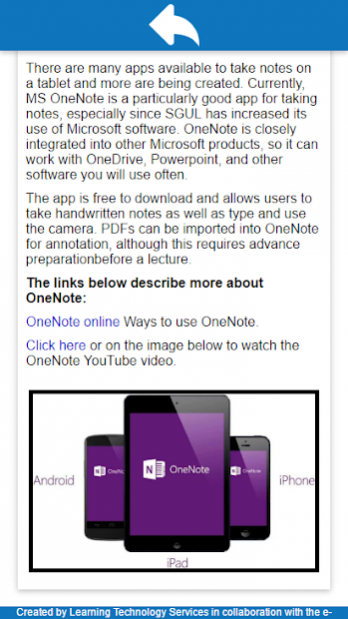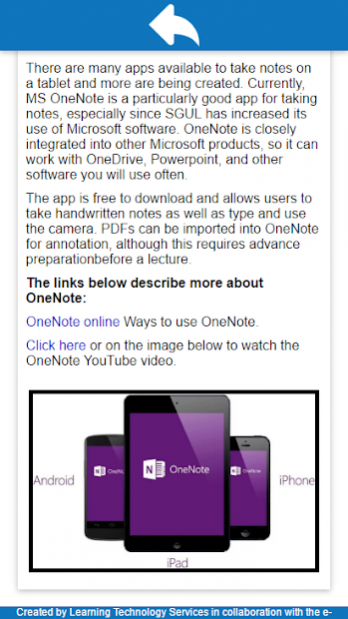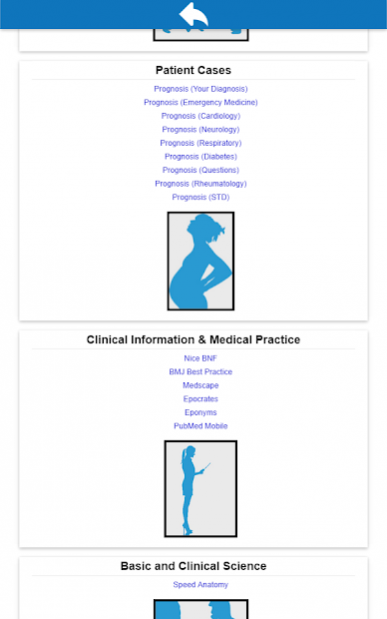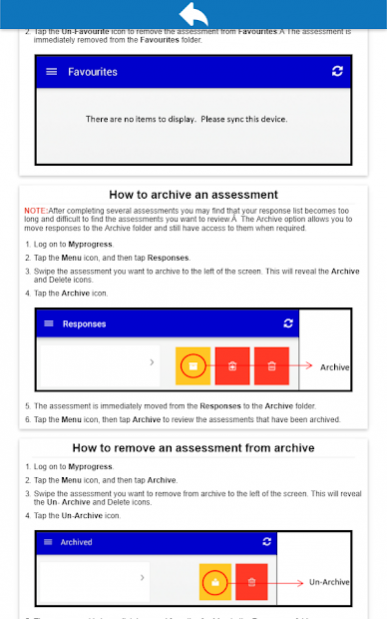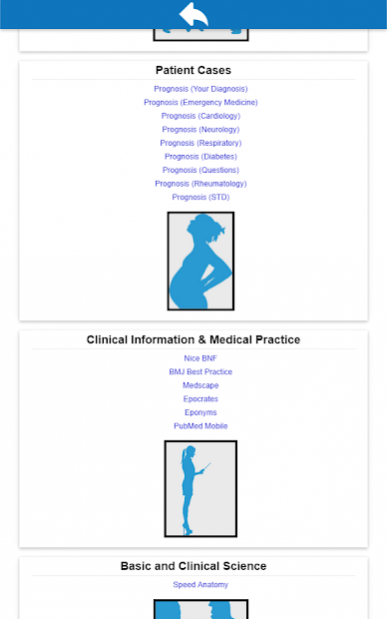SGUL Mobile Help
Free Version
Publisher Description
The SGUL Mobile Help app provides step-by-step instructions on how to use the Myprogress application and also how to tackle any problems you may experience with it. The Myprogress application is used for recording the completion of Workplace Based Assessments (WPBA) electronically. The app also provides a useful list of links to healthcare education related apps, and a guide on note-taking during lectures, using a tablet device.
Resources include:
* Myprogress support – Signing in to Myprogress
* Myprogress support – Completing an assessment
* Myprogress support – Submitting an assessment
* Myprogress support – Checking if assessments are submitted
* Myprogress support – Reviewing assessments/feedback
* Myprogress support – Resending assessments to your tablet
* Myprogress support – Managing your assessments/folders
* Really useful apps
* Tips on note-taking using your tablet
This app was developed by Learning Technology Services in collaboration with the e-Learning Unit.
About SGUL Mobile Help
SGUL Mobile Help is a free app for Android published in the Teaching & Training Tools list of apps, part of Education.
The company that develops SGUL Mobile Help is St George's, University of London. The latest version released by its developer is 1.0.
To install SGUL Mobile Help on your Android device, just click the green Continue To App button above to start the installation process. The app is listed on our website since 2018-08-13 and was downloaded 5 times. We have already checked if the download link is safe, however for your own protection we recommend that you scan the downloaded app with your antivirus. Your antivirus may detect the SGUL Mobile Help as malware as malware if the download link to uk.ac.sgul.elu.sgulmobilehelp is broken.
How to install SGUL Mobile Help on your Android device:
- Click on the Continue To App button on our website. This will redirect you to Google Play.
- Once the SGUL Mobile Help is shown in the Google Play listing of your Android device, you can start its download and installation. Tap on the Install button located below the search bar and to the right of the app icon.
- A pop-up window with the permissions required by SGUL Mobile Help will be shown. Click on Accept to continue the process.
- SGUL Mobile Help will be downloaded onto your device, displaying a progress. Once the download completes, the installation will start and you'll get a notification after the installation is finished.